Version: GA
Overview
- Release Date: 2025/04/06
- Support Product: AOM-2721
1. Download and Install Required Tools
- Download Qualcomm Software Center Link
- Install and Open
Qualcomm Software Center. - Search for
PCATin the search bar. - Select
Qualcomm® Product Configuration Assistant Tooland install - Search for
QUTSin the search bar. - Select
Qualcomm® Unified Tools Servicesand install - After install, you will find below application in your system
- QUTSStatusApp
- Qualcomm Software Center
- xPCATApp
- PCATApp
2. Prepare for Flashing
- Unzip the provided firmware files for both UFS and eMMC, e.g.:
aom2721a1_yl01301_k0606052_q6490_08g_ufs4_2025-04-06.tgzaom2721a1_yl01301_k0606052_q6490_08g_emmc_2025-04-06.tgz
- Use a micro USB cable to connect the device to your PC.
- If your PC does not recognize the device:
- Search for
Qualcomm USB Driverin the Qualcomm Software Center. - Download and install it.
- Search for
3. Reformat
For confirmation, we will erase the partition before UFS installation.
- Open
Product Configuration Assistant Toolon your Windows system. - Select provision button

- Add the prog_firehose_ddr.elf and provision_ufs31.xml in UFS folder.
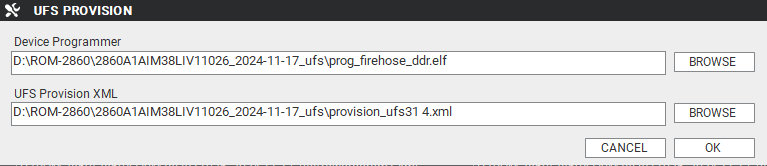
- Press "OK", it will start to do USF Provision.
4. Flash UFS
-
Turn on the target device power
-
Switch Boot Mode
- Flash UFS: Set SW1 to 1-on, 2-on.
- Force Recovery: Set SW2 to 1-on, 2-on.
-
Open
PCATApp -
Click
Connect A Device -
Check the device
Qualcomm HS-USB QDLoader 9008 (COM11) -
After check click
Connectbutton to connect -
When you connected successfully , it will show "qreen word" - Qualcomm HS-USB QDLoader 9008 (COM 11)
-
Select UFS Folder in PCAT Tool , the Tool will help load Files automatically and Select "MEMORY_TYPE_UFS"
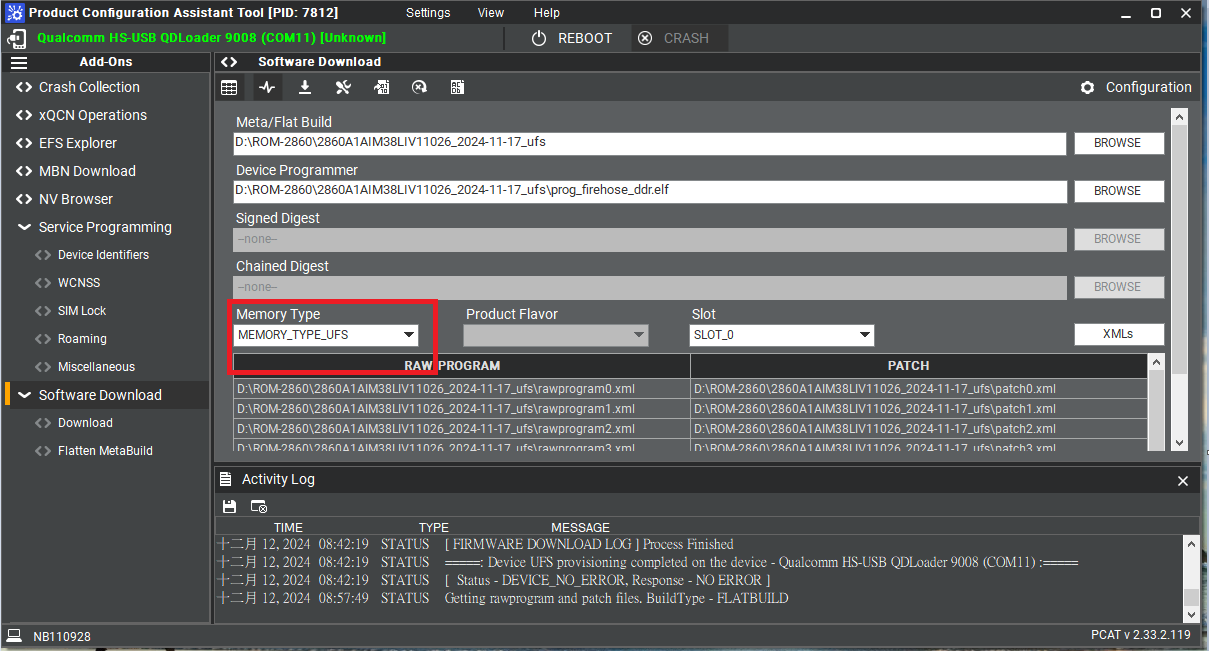
- Click
Downloadbutton - When you finish the download process , please change the switch.
- Flash UFS: Set SW1 to 1-off, 2-off.
- Force Recovery: Set SW2 to 1-on, 2-on.
4. Flash eMMC
- Makesure the target device power off
- Switch Boot Mode
- Flash eMMC: Set SW1 to 1-off, 2-on.
- Force Recovery: Set SW2 to 1-on, 2-on.
- Turn on the target device power
- Open
PCATApp - If target device not connect
- Click
Connect A Device - Check the device
Qualcomm HS-USB QDLoader 9008 (COM11) - After check click
Connectbutton to connect
- Click
- Select eMMC folder , the Tool will help load Files automatically and Select "MEMORY_TYPE_UFS"
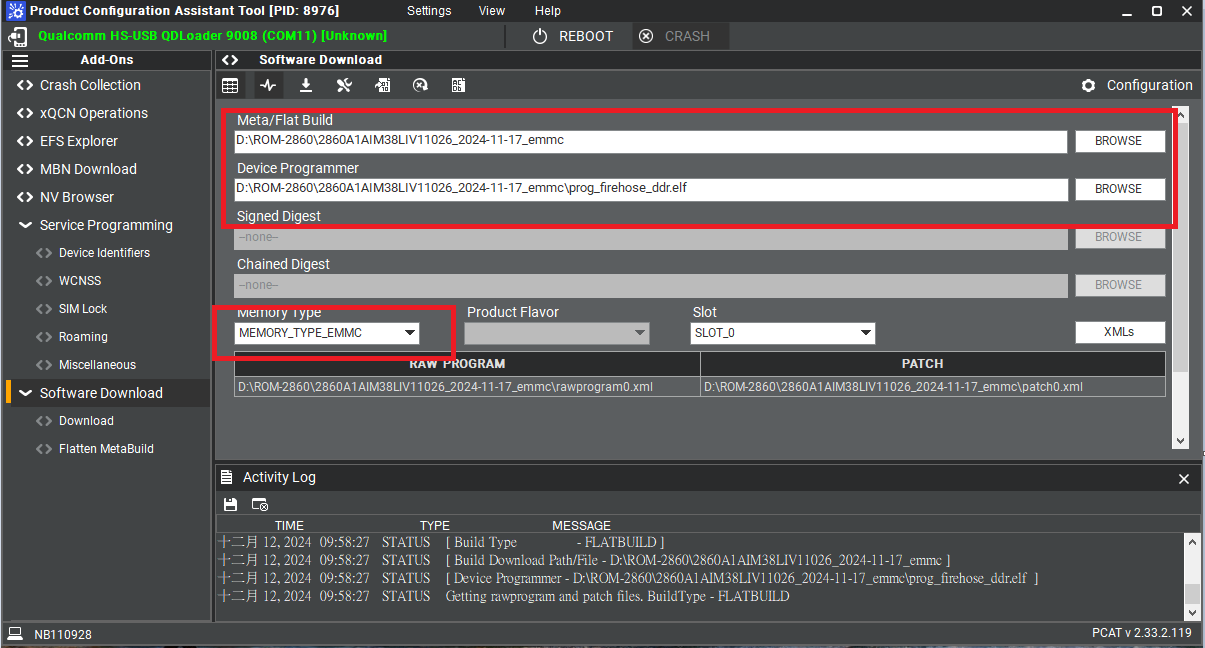
- Click
Downloadbutton - When the eMMC installation finished . Close the PCAT tool
- pleaes remove the mirco usb cable, turn off the target device power
- Switch Boot Mode
- eMMC boot up: Set SW1 to 1-off, 2-on.
- Force Recovery: Set SW2 to 1-off, 2-off.
- Connect debug cable and open the terminal , turn on the power .
- If you have done Reformat , the message will show
DDR: Start of DDR Training Init - When the systme boot up , you need to type
- login:
root - Password:
oelinux123
- login: